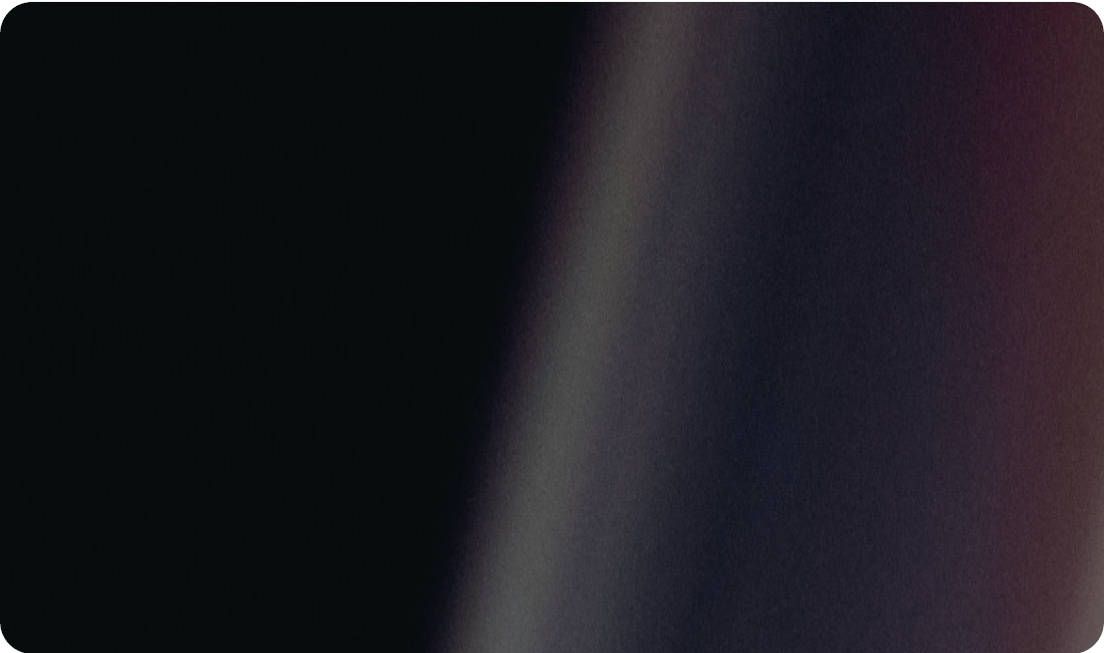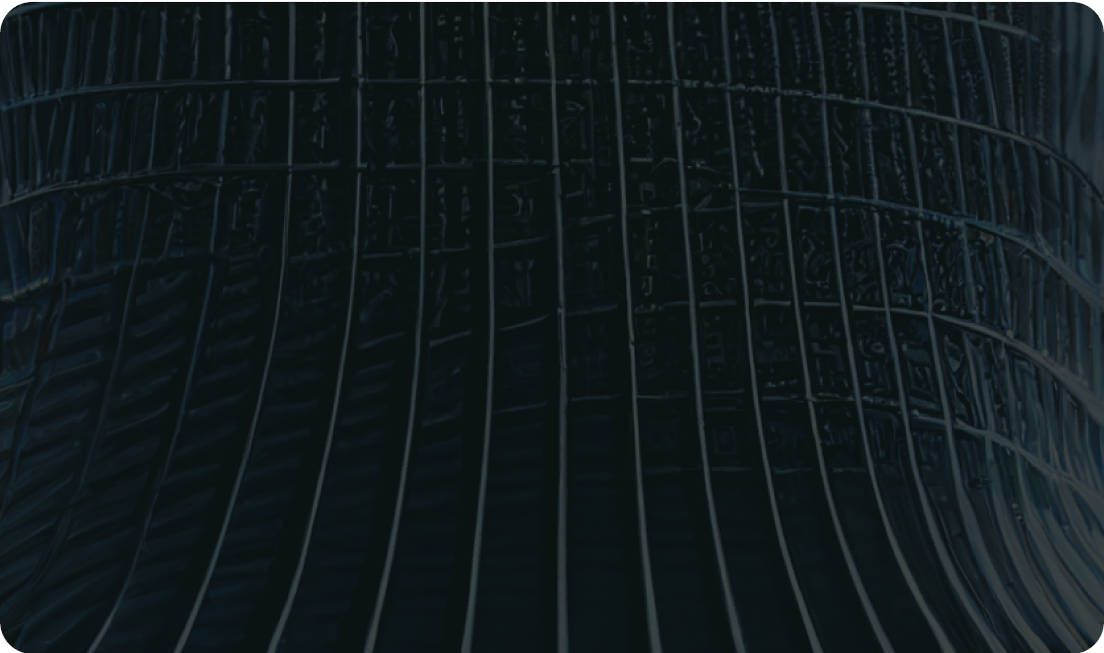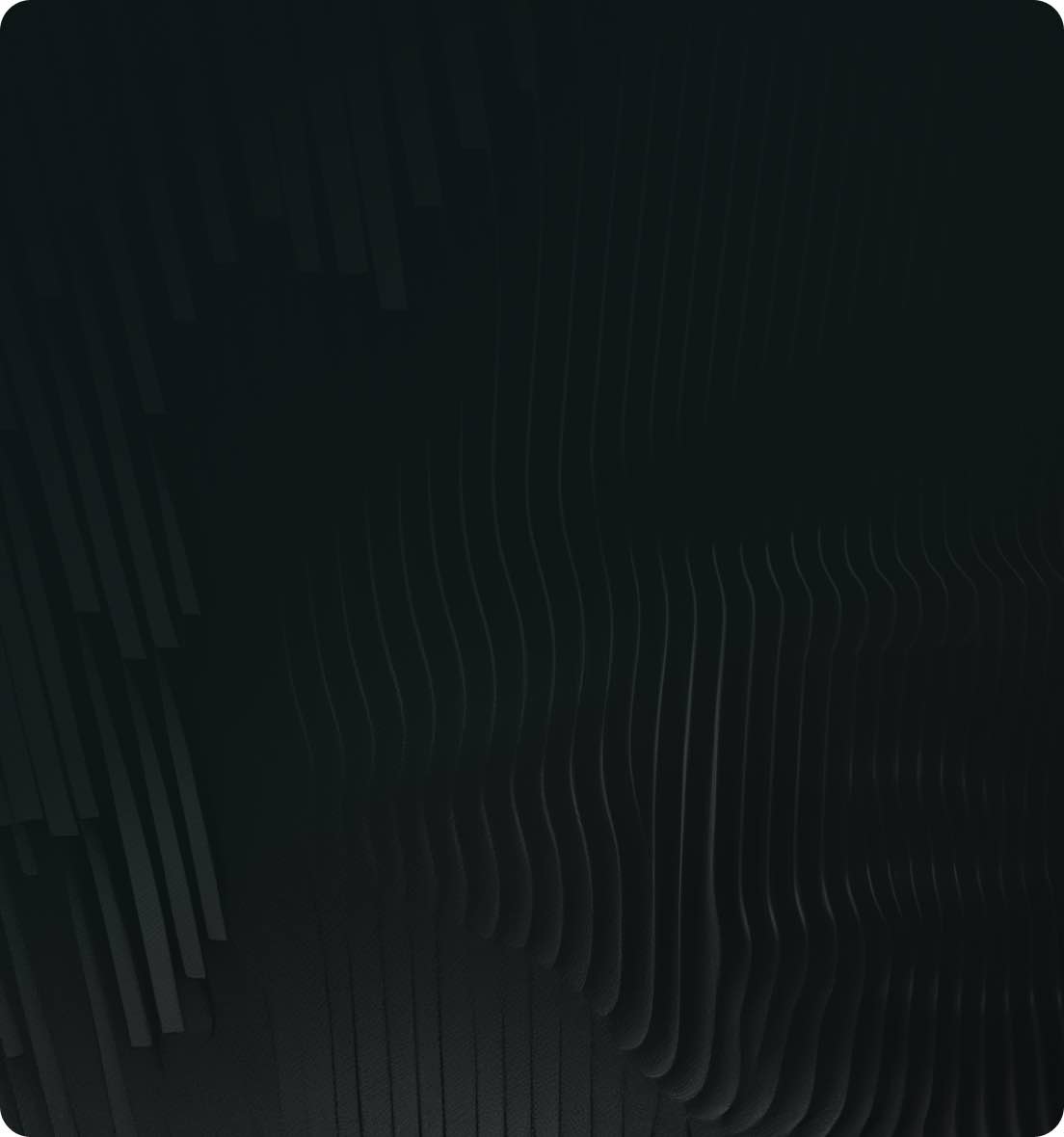How to get started with Ikomia STUDIO


If you have made the decision to start experimenting with Ikomia STUDIO, you've come to the right place. For those of you who want to experiment on your own, this is a no-code tool, so simply follow the in-app help and enjoy the experience!
Within our team, we use the STUDIO daily to test, chain, and train Computer Vision algorithms using the drag and drop system.
Ikomia STUDIO is an intuitive no-code interface designed for building Computer Vision (i.e. visual AI applications) using a straightforward drag & drop system.
It is linked to approximately 300 user-friendly state-of-the-art (SOTA) algorithms. With its ever-expanding library, Ikomia addresses a wide range of Computer Vision tasks, such as image classification, object detection and segmentation, pose estimation, text detection and recognition, and generative algorithms.
And as an added bonus, you can harness the power of CUDA acceleration to significantly enhance computational speeds.
Ikomia STUDIO enables you to easily apply algorithms to your data.
With just one click, you can construct workflows, incorporate algorithms from diverse sources, adjust your models, and immediately observe the outcomes on your images or videos.
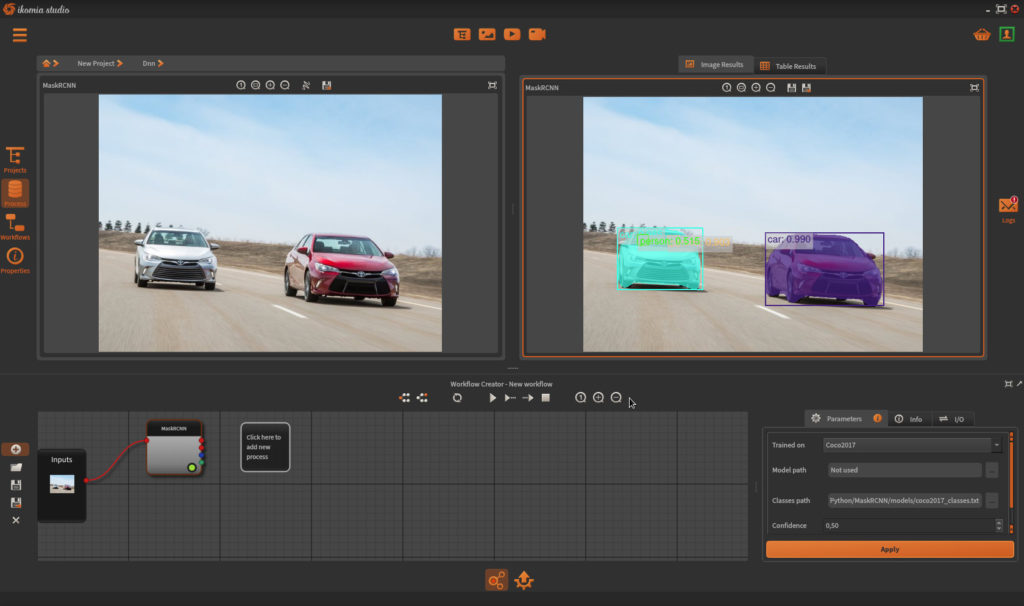
Begin by downloading Ikomia STUDIO:
At installation Ikomia studio integrates 140 ready-to-use algorithms (ocv_*). They are all categorized according to openCV’s categories for a seamless use. If you are eager to test Canny, Sobel or Clahe, they’re all available!
This is where the magic begins: choose the algorithms tailored to your needs from the Open Source Ikomia HUB.
We've carefully selected and tested approximately 300 algorithms and 1500 models for you. And the best part? Our dedicated team is continually expanding this repository every week.
You'll find SOTA algorithms from renowned sources such as OpenCV, Ultralytics, OpenMMlab, HuggingFace, and more.
But you can also create and integrate your own algorithms and combine them with other tested algorithms.
You can browser the library directly from the Ikomia Studio interface:
1. Open Ikomia HUB
2. Search an algorithm (e.g. "infer_yolo_v8_seg)
3. Click on download

After downloading the algorithm, its dependencies will be automatically installed. Once this is complete, close the HUB, and the algorithm will be immediately available for use.
First, we need to get our input (image,video or webcam).
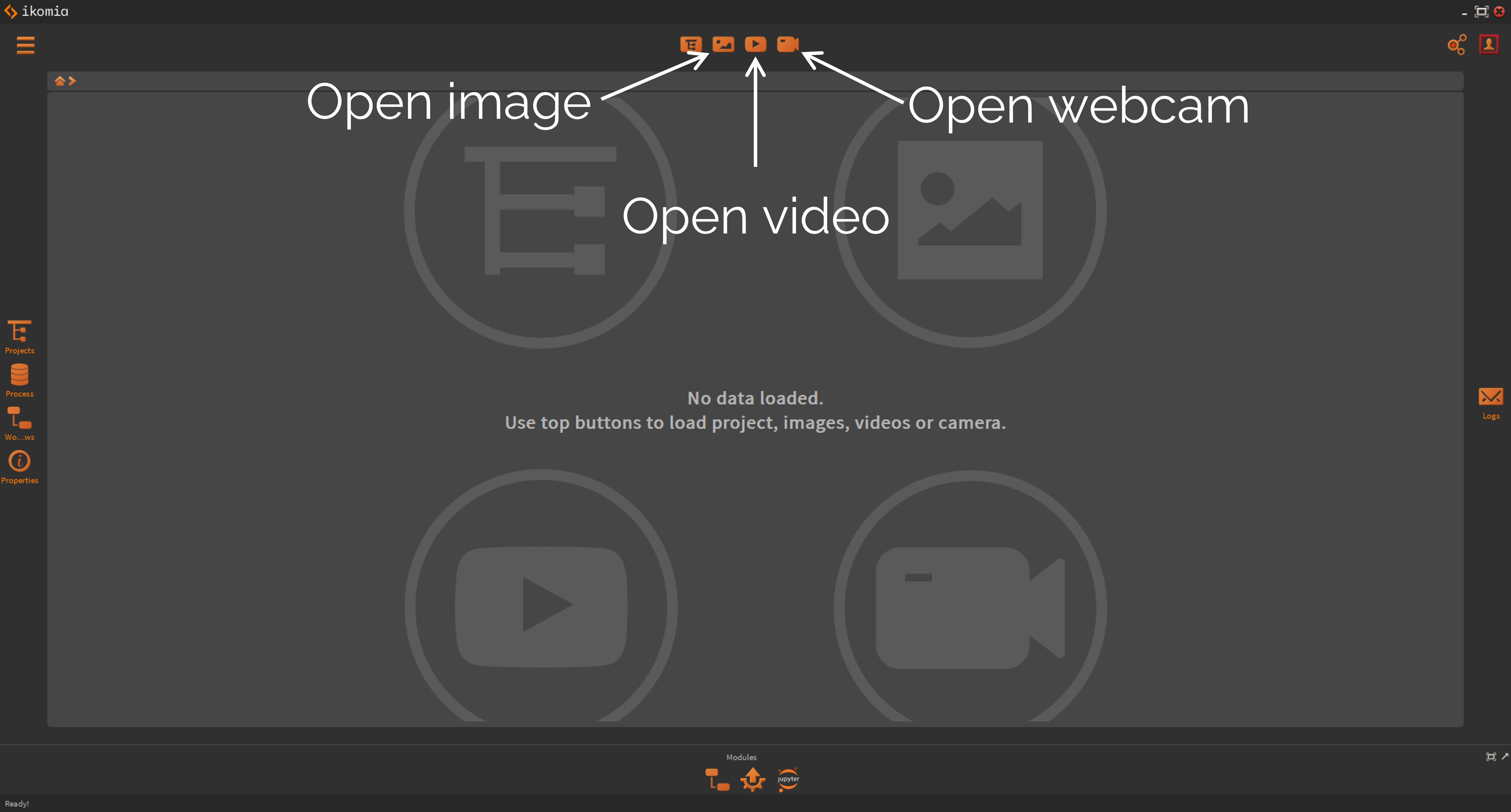
To run the algorithm on your image:
1. Open the process library.
2. Search for the desired algorithm.
3. Optionally, modify the default parameters.
4. Apply the algorithm to your image.

You can use the STUDIO to adjust the parameters of your algorithm via the workflow creator panel.

Then we recommend that you testing no-code Computer Vision with this quick tutorial video on how to run a neural style transfer algorithm from the HUB in Ikomia STUDIO. Note: the algorithm is now called: 'infer_neural_style_transfer'.

For a more in-depth guide on the Ikomia STUDIO functionality, please consult the step-by-step user guide to getting started with STUDIO.
We're always excited to see what you create. Feel free to share your productions with us via email at community@ikomia.ai and let us know if you'd like feedback or if you'd like to share it with the community (or both!).
If you want to learn how to train well-known Deep Learning models on your data using Ikomia, you should definitely read this STUDIO use case. It covers everything you need to know about classification, object detection, semantic segmentation, and even integration with MLflow.
And remember: your questions will be answered on the Ikomia community Discord.
Be innovative with Ikomia!