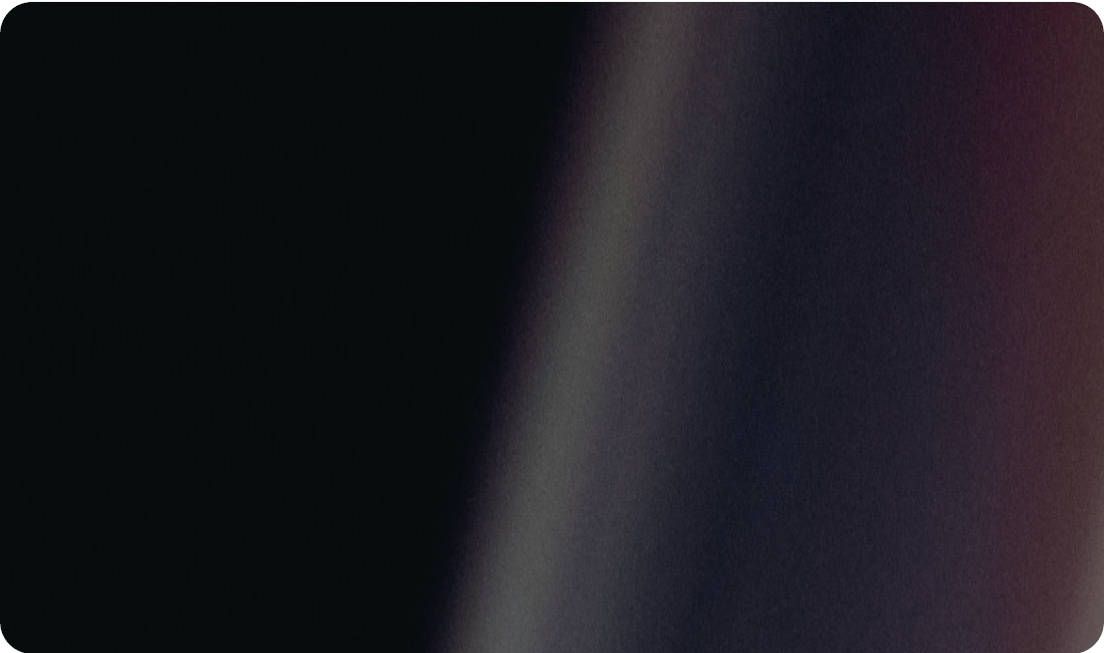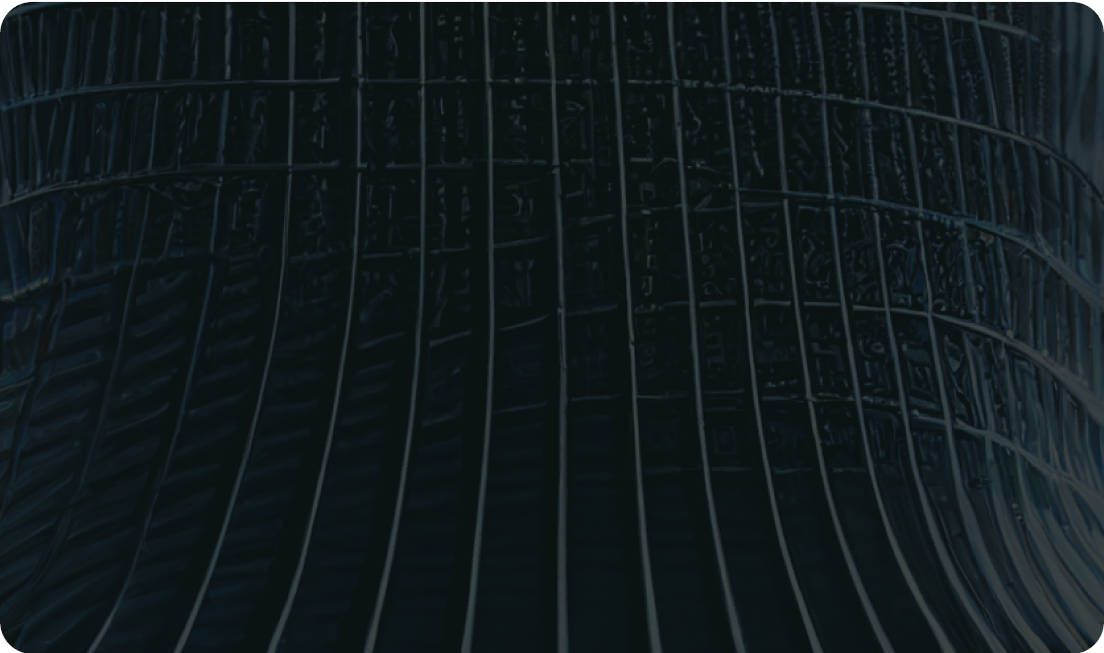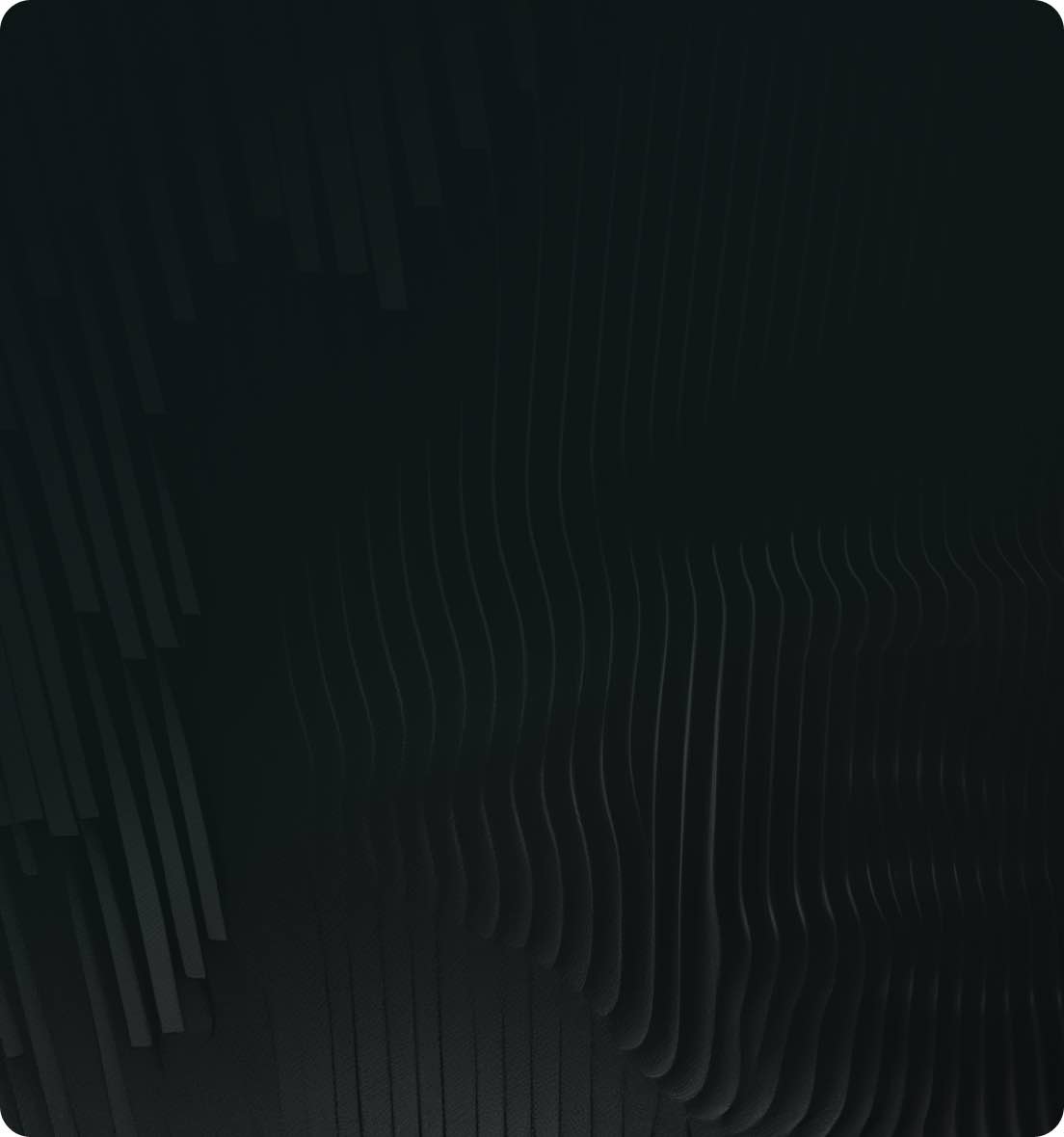Mastering Canny Edge Detection with OpenCV: A Comprehensive Guide


In this case study, we will explore how to implement Canny edge detection with OpenCV. By following the step-by-step process, we will be able to create a Canny edge detection workflow and analyze the results.
Edge detection is an essential image processing technique commonly employed in various computer vision applications, including data extraction, image segmentation, feature extraction, and pattern recognition.
This technique helps reduce the amount of noise and irrelevant details in an image while retaining its structural information. As a result, edge detection plays a crucial role in enhancing the accuracy and performance of computer vision algorithms.
Whether you're working on object detection, image recognition, or other Computer Vision tasks, edge detection is a critical step in your workflow.
Canny edge detection is widely regarded as one of the most popular and effective methods for edge detection in Computer Vision. It employs a multi-stage algorithm to detect a wide range of edges in images. This algorithm can be broken down into four basic steps:
Canny Edge Detection, a widely acclaimed technique in the realm of computer vision, operates on the principle of identifying the edges in images with remarkable precision and reliability. This method stands out for its capability to capture a vast array of edges, thereby making it indispensable for tasks that range from object detection to intricate pattern recognition. Let's delve deeper into its methodology, adding a touch of nuance and adopting a more subdued tone to explore its inner workings.
At its very outset, the Canny algorithm addresses the fundamental challenge of noise in images. Imagine looking through a slightly fogged-up window; details are obscured, and clarity is compromised. In a similar vein, noise in images can mask vital details, making edge detection a daunting task. To counter this, Canny employs a Gaussian filter—a mathematical tool that, much like a gentle breeze that clears the fog from the window, smooths out the image.
This filtering acts as a preparatory step, ensuring that the subsequent stages of edge detection are not misled by spurious or irrelevant variations in pixel intensity. It's a delicate balance, where the goal is to reduce noise without erasing the important structural elements that define the edges of objects within the image.
This initial phase is foundational, setting the stage for the sophisticated processes that follow. It underscores a commitment to precision, ensuring that the edges detected are not artifacts of noise but genuine boundaries that separate distinct regions of the image. As we proceed to the subsequent steps, this focus on clarity and accuracy continues to guide the algorithm, enabling it to uncover the intricate tapestry of edges that define the visual content of the image.
.jpg)
Following the preparatory stage of noise reduction, the Canny Edge Detection algorithm ventures into the domain of gradient calculation. This phase is similar to navigating the contours of a landscape, where the aim is to discern the steepness and direction of slopes—the gradients—that signify transitions from one terrain to another. In the context of an image, these transitions are edges, where the intensity of the image shifts markedly.
To achieve this, the algorithm employs Sobel filters, mathematical tools adept at measuring these gradients. By applying these filters in both the horizontal (x) and vertical (y) directions, the algorithm computes two derivatives: Gx and Gy. These derivatives are similar to taking a closer look at the slopes of our landscape in both directions, allowing us to quantify how sharply the image's intensity changes.
The calculation of gradients is a pivotal moment in the Canny algorithm, as it transforms the smoothed image into a map of potential edges, characterized by their intensity and direction. However, not all identified edges are of equal importance. Some might be faint whispers of transitions, while others are clear demarcations between distinct regions. It's here that the algorithm begins to sift through these signals, distinguishing the significant edges that define the structure of the image from the less important ones.
This step is about enhancing the algorithm's "vision," enabling it to see the world within the image in terms of its basic structural components. The gradient calculation is a testament to the algorithm's nuanced approach, where it meticulously charts the landscape of the image, preparing to make critical decisions about which edges truly matter. The journey through Canny Edge Detection is one of increasing refinement and focus, with each step building upon the last to reveal the image's underlying structure with precision and clarity.

Non-maximum suppression sharpens the detected edges from the Canny Edge Detection algorithm, acting like a fine-tuning process. It's akin to finding the highest ridge in a mountain range; only the highest points are kept, while the rest are suppressed. Here's how it works:
The result is a cleaner, more precise edge map, where only the most significant edges remain, making the image's structural details crisp and clear.

Hysteresis thresholding is the concluding step in the Canny Edge Detection process, acting as a decisive filter for distinguishing between true and false edges. This method involves a dual-threshold approach to finalize which edges are significant enough to be kept. It's somewhat like deciding which climbers get to stay on the mountain based on their strength and their connection to the lead climber.
This approach ensures that the final edge map only includes the most relevant edges, effectively reducing noise and preventing the fragmentation of edge structures. By applying this nuanced, two-level screening, the Canny algorithm enhances the clarity and relevance of the detected edges, ensuring that the resulting image captures essential structural details with high fidelity.

You can easily create a Canny edge detection workflow with just a few lines of code. All you need to do is install the API in a virtual environment.
First, we recommend setting-up a new virtual environment [1].
You can also charge directly the open-source notebook we have prepared.
For a step-by-step detailed approach jump to this section.


On top, you see the original input image. And underneath, you see the output image, commonly known as the edge map.
Now let's dive into the detailed steps of creating Canny edge detection workflows using the Ikomia API.
We initialize a workflow instance. The “wf” object can then be used to add tasks to the workflow instance, configure their parameters, and run them on input data.
We can use the ik namespace to search for algorithms.

The OpenCV Canny edge detection takes several parameters that control its behavior:
Adjusting these parameters can significantly impact the performance of the Canny edge detection. For example, increasing the threshold values will result in detecting fewer edges, while increasing the aperture size will result in detecting more detailed edges.
Here, we use the auto-completion to find the names of the available parameters.
The run_on() function allows you to apply your workflow to the image. For this example, we get our image from an URL:
Finally, you can display our image results using the display function:

Default parameters:

By increasing the threshold1 value, fewer edges are detected

By increasing the aperture size, more detailed edges can be detected.
To learn more about the API, refer to the documentation. You may also check out the list of state-of-the-art algorithms on Ikomia HUB and try out Ikomia STUDIO, which offers a friendly UI with the same features as the API.